Let’s go over how you can make sure your files are ready for the Synode platform.
If you would like to see a video instead. Watch the video here:
Polygon Count
One of the most important things to look out for in your 3D models is the polygon count. The goal should always be to keep the polygon count as low as possible. That's because the more polygons a mesh has, the longer it takes for the software to render and load your models. We recommend to keep your models below 2 million polygons for the best experience.
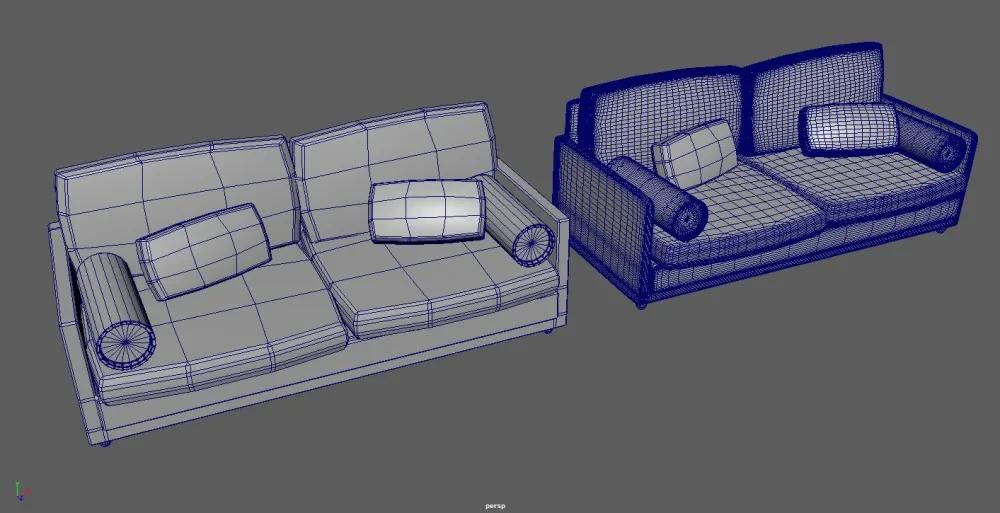
Merging your Vertices
Now that we have the polygon count addressed. Lets continue with other ways to ensure you have a clean 3D file. Starting with merging your vertices. It is recommended to merge your vertices so that there are no polygons that aren't attached to your model. You can check to see if your vertices are merged by selecting your model and moving it around the world space to see if any polygons stay behind. Like we have in this example.
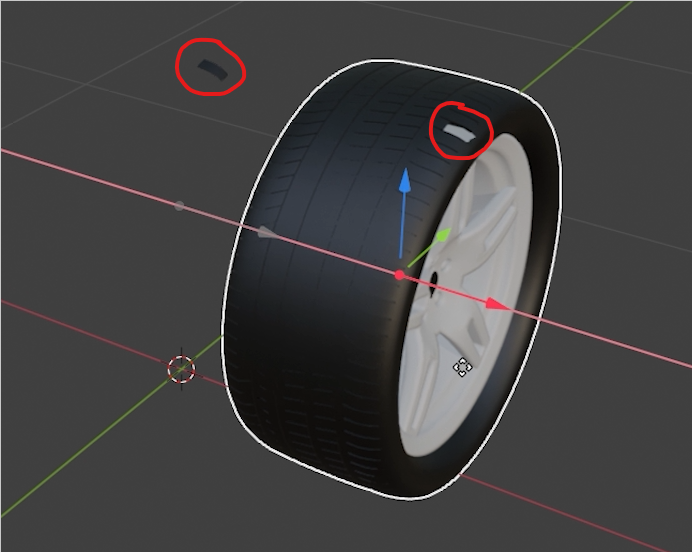
Ensure no N-gons
N-gons are polygons that have 5 or more vertices. We don't want these because they can mess with the lighting and textures of your models. Polygons should always be made of Quads, Triangles, or both if necessary.
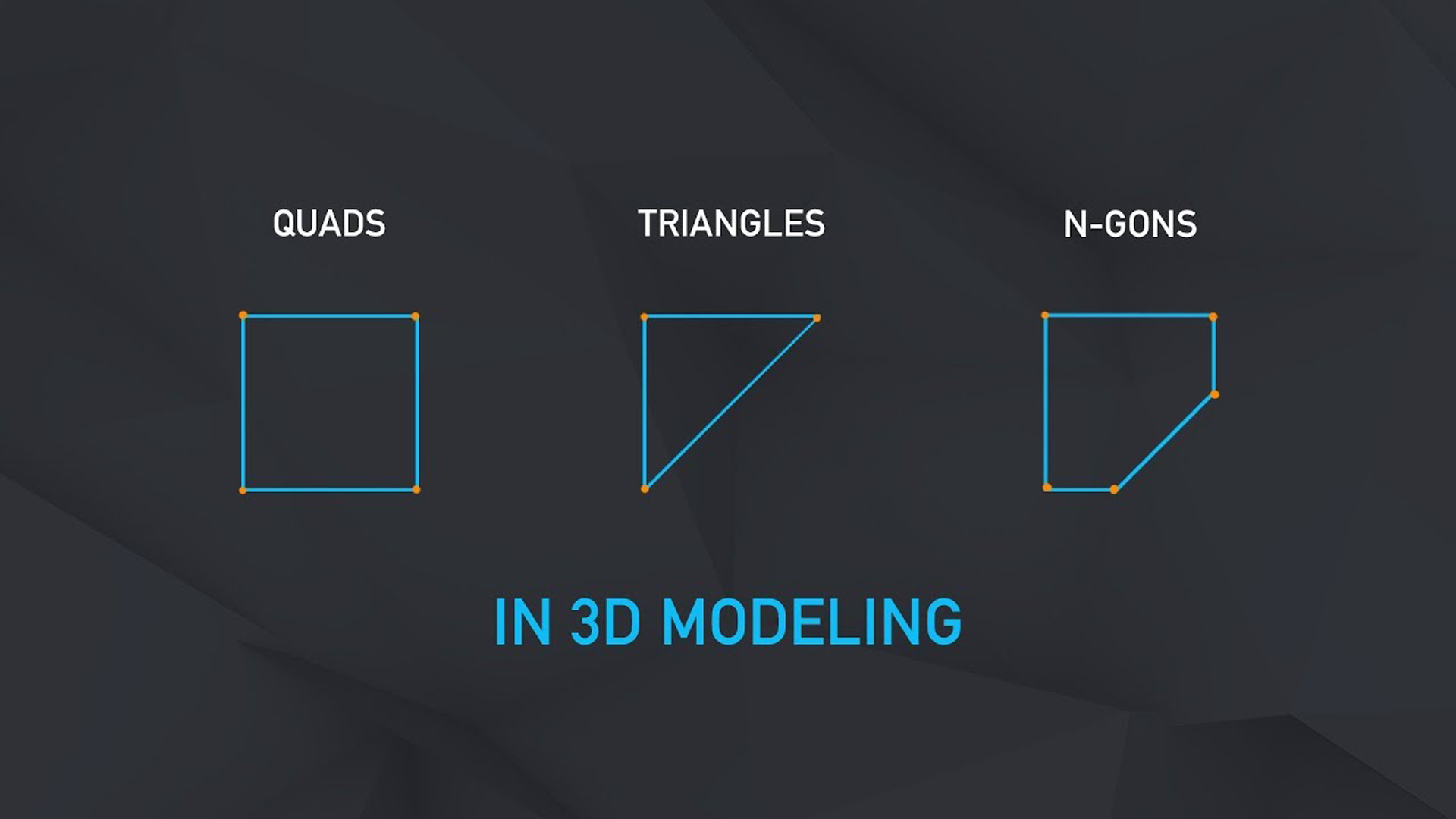
Always have proper Normals
Having proper normals is essential, it ensures that the 3D model is being viewed correctly. Each polygon of a 3D model has its own normal that indicates the direction the surface is facing. You want to make sure that each polygon is facing outward. If your normals are facing inward, then your model will become transparent or pitch black.

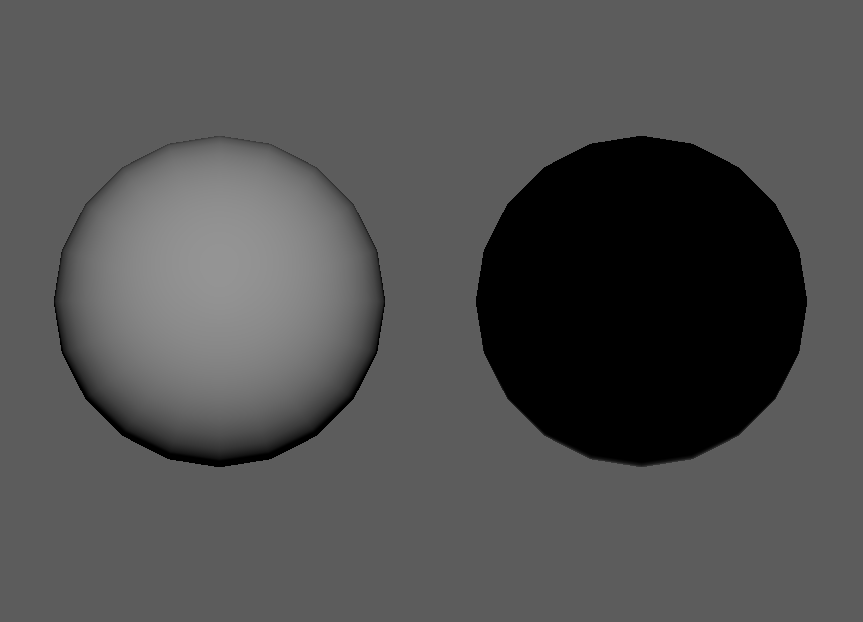
Delete duplications of models
Having unnecessary duplications in your file will add more polygons which is what we are trying to avoid. Duplications may also cause visual errors such as Z fighting. Z fighting is where two or more meshes are overlapping in the same world position and are fighting to see which one should be in front of the other. Make sure there is no overlapping in your meshes to avoid this happening.
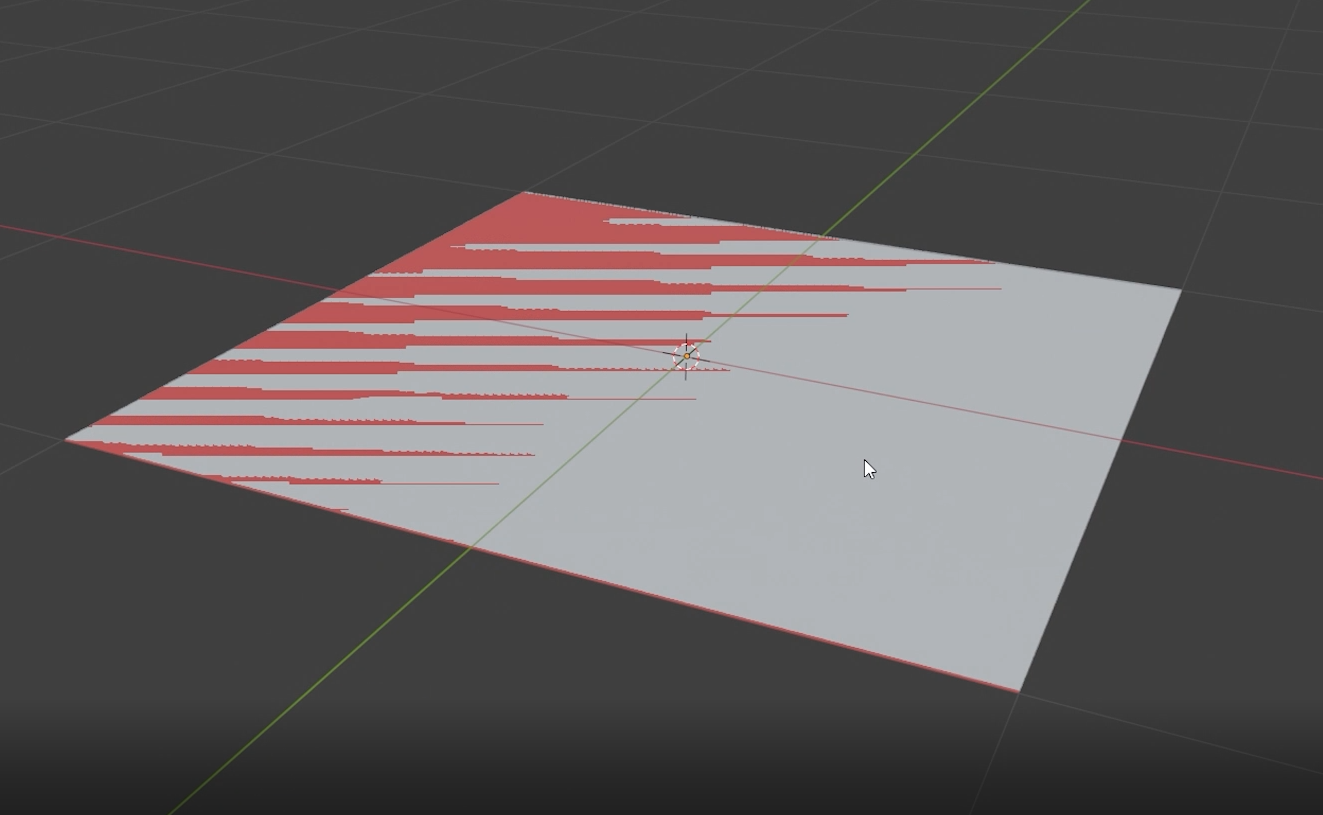
Make sure Pivot point is at the center of each mesh
You should always make sure that the pivot point is centered on all your meshes. If they are off center, controlling your meshes will become more of a hassle since your Transforms, Rotations, and Scales will be effected.

Applying Transforms
Now let’s talk about mesh transforms and why you should apply them. When you just finish creating a 3D model, most likely you are going to have your location, rotation and scale set at different values, If we exported our model with these numbers without applying transforms, It will take longer to load on other software and have an increase in file size. You should always have your transforms be set at the default value.
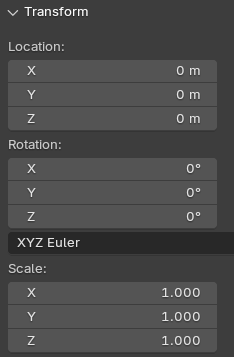
Delete unnecessary data
During the 3D creation process, your software is constantly saving every change you make and gets stored as data. When your model is finished, this data is no longer necessary as it will add more to your file size.
Naming of meshes:
Naming your meshes is HIGHLY recommended. That way it’s easier to navigate the hierarchy and select specific meshes.
Texture Resolution:
You should plan your texture resolution based on how detailed you want your textures to be. If your textures are solid colors, then it would be best to lower the resolution as much as possible. A safe resolution would be 256px. If your textures have details like text. It would be best to leave them as a high resolution. We recommend the max texture scale to work with is 1024x1024 for best results. Keep in mind that the higher the texture resolution is, the longer it takes for software to load and render the pixels on your textures.
